How to hide Caller ID on Android
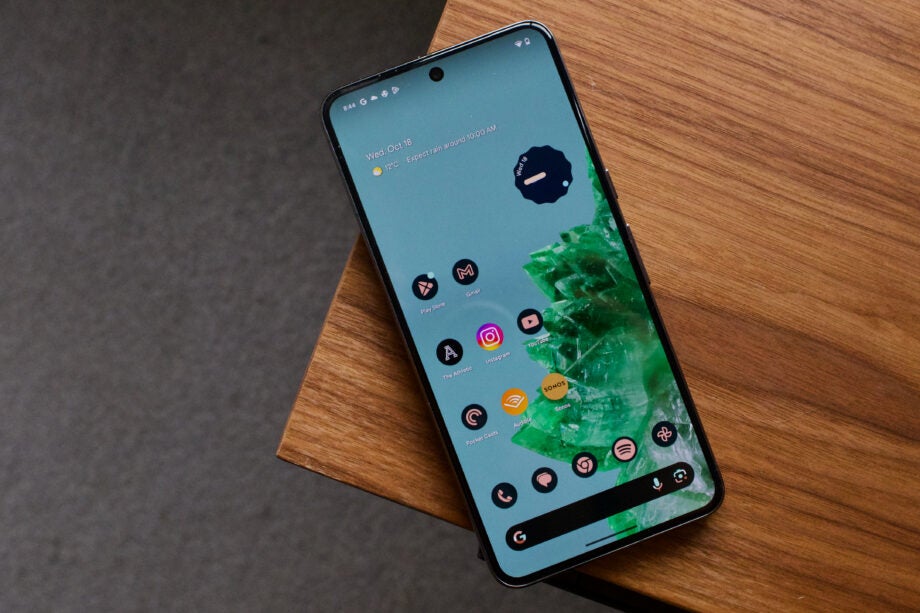
Hiding your caller ID is a great step toward keeping your mobile number private, but how exactly do you do it on Android?
While you can simply add *67 in the US or 141 in the UK to the beginning of a number to hide your caller ID as a one-off, there’s also a way to permanently hide your phone number from recipients on your Android smartphone – and it doesn’t require you to call your mobile carrier either.
As with most Android features, the process varies slightly depending on the make and model of your smartphone, but generally speaking, the process is fairly straightforward.
Without further ado, here’s how you can hide your caller ID on your Android smartphone.
What you’ll need:
- An Android smartphone
The Short Version
- Open the Phone app
- Tap the Settings icon
- Tap Settings
- Tap Calls
- Tap More settings
- Tap Caller ID
- Tap Hide Number
Step
1Open the Phone app

The first step is to open your smartphone’s Phone app – y’know, the one you use to make calls once or twice a year?

Step
2Tap the Settings icon

In the Phone app, tap the Settings icon (three dots) in the upper-right corner.

Step
3Tap Settings

From here, tap Settings to access your Phone Settings.

Step
4Tap Calls

Tap Calls/Calling Accounts/More Settings within the Phone Settings menu – the exact name will depend on the manufacturer. However, if you’re using a Samsung phone, you’ll need to tap Supplementary Services.

Step
5Tap More Settings

From here, tap More Settings/Additional Settings depending on your phone.

Step
6Tap Caller ID

From the Calls menu, tap Caller ID/Show Your Caller ID – as with the last step, the exact naming depends on the manufacturer, but they all take you to the same place.

Step
7Tap Hide Number

From the Caller ID menu, simply tap Hide Number or Never depending on the phone you’re using. This will hide your number on all outgoing calls until disabled.

Troubleshooting
If you want to once again show your caller ID on outgoing calls, follow the steps above and select Show Number in step 7.