How to enable the 90Hz screen option on the Pixel 7a

One of the biggest upgrades the Pixel 7a has over its predecessor is a 90Hz display, but how do you make sure you’re getting the fastest screen possible?
Even though the Pixel 7a has a 90Hz screen to make scrolling and swiping feel smoother, the option is actually disabled by default. That means that when you first boot up the phone it’ll be running at 60Hz – the same as the Pixel 6a.
Of course, if you want to eke the most battery performance out of the phone then sticking at 60Hz is best – however, that extra jump in speed is very noticeable and to get the best experience from the phone you’ll want to flip it on.
Thankfully enabling this new feature for the A-series is very easy and here’s how to do it in a few short steps.
What you’ll need:
- Google Pixel 7a
The Short Version
- Unlock your Pixel 7a
- Open Settings
- Scroll down to Display
- Toggle on Smooth Display
Step
1Unlock your Pixel 7a

First up, unlock your Pixel 7a so you’re looking at the home screen.

Step
2Open Settings

You’ll next need to open the Settings app. This can either be done by clicking on the cog icon on the home screen, or swiping down the notification panel and tapping the small cog icon that appears at the bottom

Step
3Scroll down to Display

Once you’ve opened up Settings, scroll down until you spot the Display option. Tap it.

Step
4Toggle on Smooth Display

Inside the Display settings you’ll multiple options, but the one we want to toggle on is Smooth Display. This is Google’s moniker for a screen setting that switches between 60 and 90Hz. Tap the Smooth Display section and it’ll toggle itself on.

Troubleshooting
There is certainly a hit on battery life when Smooth Display is enabled, however the mode will switch off when the Battery Saver option in enabled.