How to record a phone call on an iPhone

Being able to record a phone call on your iPhone can be an incredibly useful thing to do, particularly if you’re a journalist or someone who has to conduct regular interviews as part of your job.
Apple does not make such a facility available through iOS by default, however, and nor does it grant third parties direct access to the microphone or integrated Phone app. Given its tough stance on privacy, that’s perhaps understandable.
Assuming it’s legal in your territory, and with the recommended proviso that you’ve obtained consent from the other party, there is a limited work-around for this.
What we used
- We used the iPhone 13 Pro, but these methods will work on any iPhone.
- We used the third party TapeACall app, which is free to download from the App Store. You’ll have to sign up to a subscription if you want unlimited call recording.
The Short Version
- Check your operator and download a three-way call app
- Set up your three-way call app
- Record calls using your three-way call app
Step
1Check your operator and download a three-way call app

There are third party apps on the app store that set up a third line for any one-to-one call, and then use that line to record calls. However, you’ll have to check that your network operator that they – as well as your specific calling plan – supports this feature.
Note that the app itself will likely cost you a subscription fee. We used TapeACall for the purposes of this guide, but other apps include Call Recorder Pro and ACR Call Recorder, among others.
Step
2Set up your three-way call app

Assuming all this is the case, downloaded and sign up for the app in question. In the case of TapeACall this will require inputting your phone number, choosing a local ‘second line’ number for recording purposes, and granting access to your contacts (the app will set up a new contact for the aforementioned second number).

Step
3Step 3: Record calls using your three-way call app

When you receive an incoming call, answer it as usual. Now exit to the home screen by dragging up or hitting the home button on your iPhone. Your call will continue in the background.
Open the recording app and hit the Record button and any other buttons required by the app. TapeACall requires you to tap an additional Call access number button to bring in that secondary line for a conference call, for example.
Now tap the merge call button on the Phone call screen. Your call should now be recording.
Recording outgoing calls is generally a little simpler. In TapeACall it requires you to open the app and tap to start a recording before making your call through the Phone app as usual.
FAQs
network or call plan doesn’t support three-way calling. Contact your operator for advice on this.
Not everyone can make use of this method. In a pinch, there’s always the brute force method of placing your call on speakerphone (audio > Speaker) and using a second phone with a basic recording app (such as Apple’s default Voice Memos) to record the audio.