How to start a Jam on Spotify

If you’re searching for an easy way to listen to music and create a queue with friends, Spotify’s Jam feature is for you.
Jams work both in-person and virtually, making it possible to listen together whether you’re hosting a party, relaxing in the same room or hundreds of miles apart. All you need is at least one Spotify Premium account to be the host.
Keep reading to learn how to start a Spotify Jam in just a handful of simple steps.
What you’ll need
- A Spotify account
- Spotify Premium (to host a Jam)
The Short Version
- Open Spotify
- Tap the devices icon
- Tap Start A Jam
- Tap Share Link
- Choose whether you’re listening remotely or in-person
- Tap Got It

Get a refurbished Samsung Galaxy Z Fold 5 for just £799 on Giffgaff
You can currently get a 256GB refurbished Galaxy Z Fold 5 in ‘like new’ condition for just £799 from Giffgaff.
- Giffgaff
- Like new condition
- £799
- Open Spotify
We’ll be using the iOS app for our screenshots, but you can follow the same steps on the Android app.
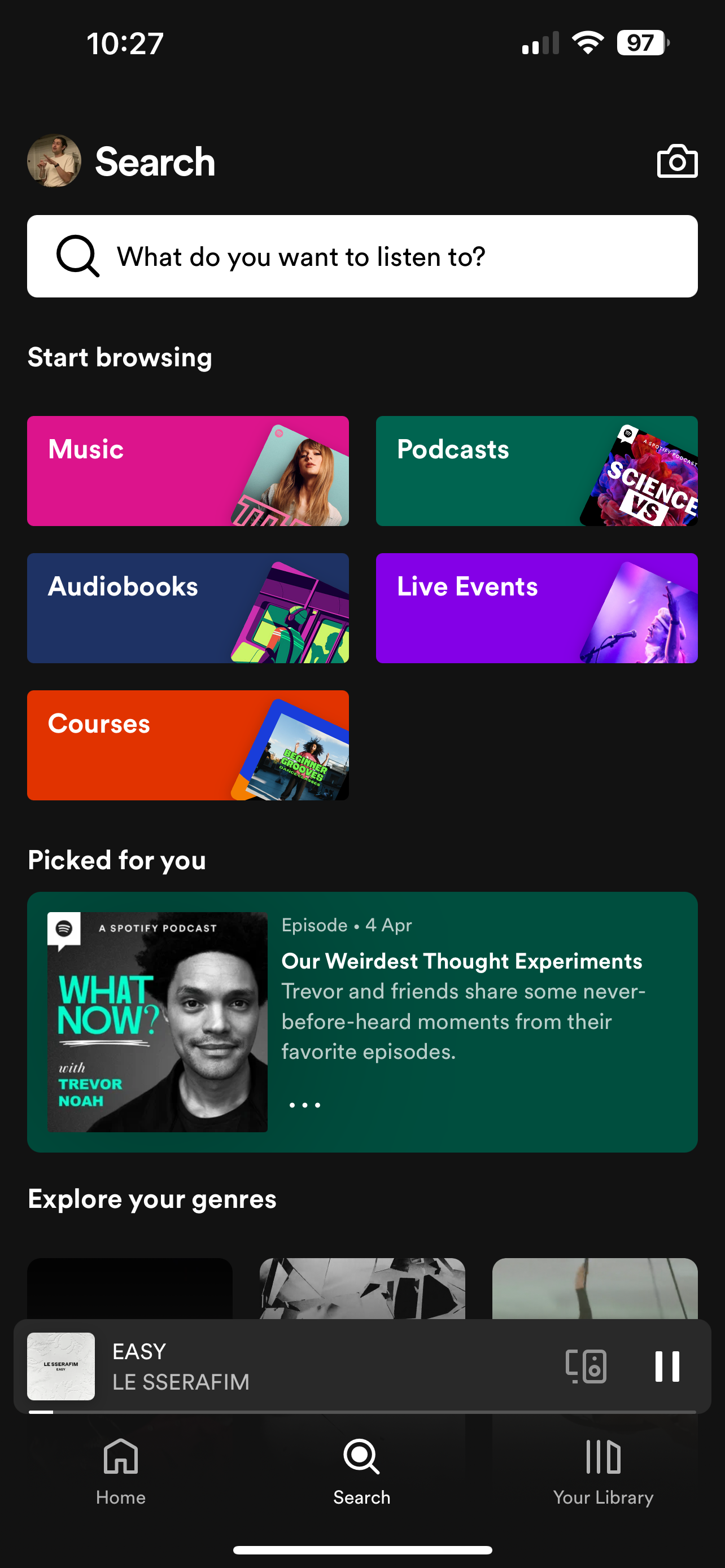
- Tap the devices icon
You can find this in the bottom right corner of the screen.

- Tap Start A Jam
You’ll only be able to host a Jam if you’re a Premium subscriber. Spotify Free users can still join Jams but they won’t see the Start A Jam button or be able to host a Jam.

- Tap Share Link
Share the link with a friend or use one of the other methods listed below.

- Choose whether you’re listening remotely or in-person
Then just tap Join.

- Tap Got It
That’s it! You can now choose and listen to songs together.
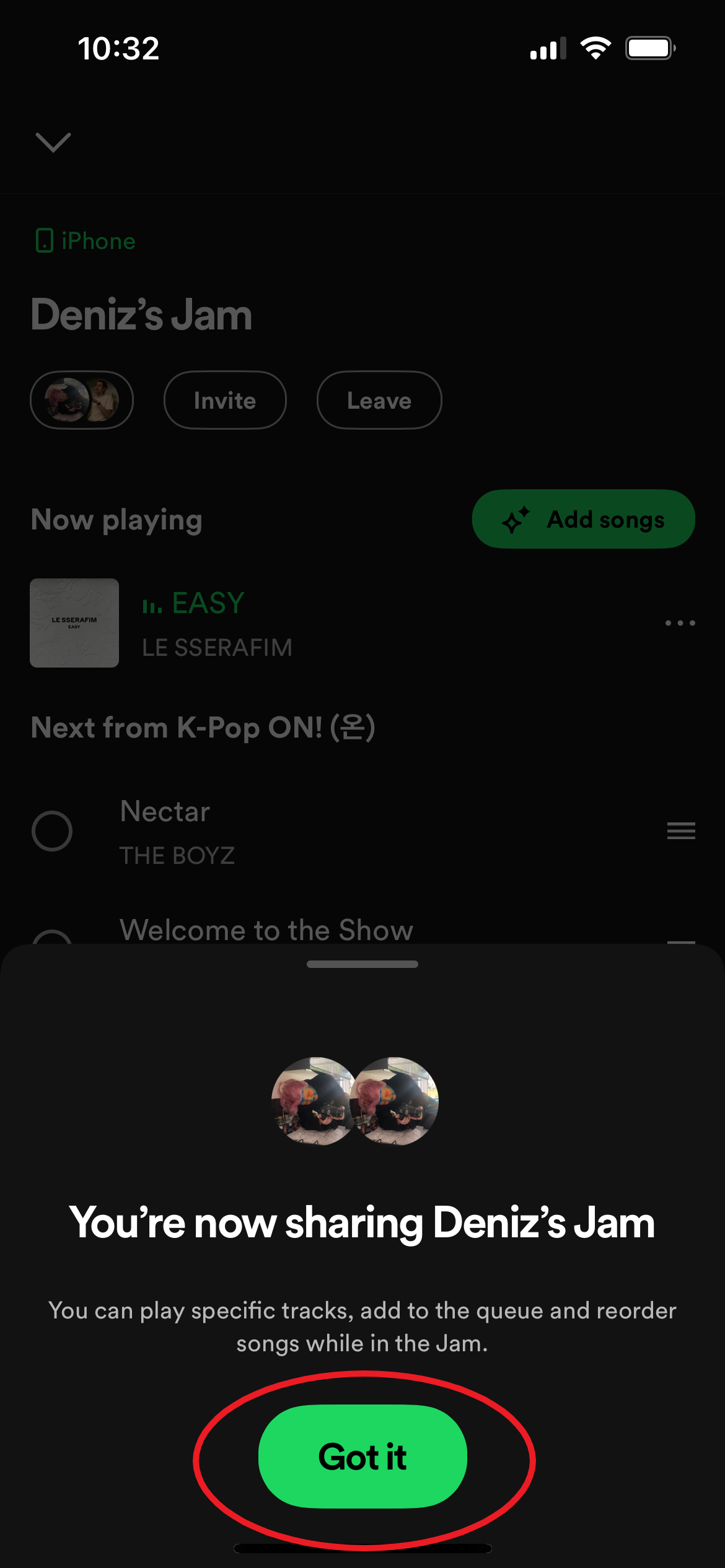
Troubleshooting
To start a Jam on the desktop app on your PC, just tap the three-dot button or right-click on any track or playlist. Then click Start A Jam. From here, you can invite people to join your Jam.
To remove a participant from your Jam, just tap the three-dot button next to any person and tap Remove From Jam. You can also remove everyone in one tap by selecting the device you’re listening on and hitting Remove All Participants.