How to unpair an Apple Watch

Need to unpair your Apple Watch from your iPhone but not sure how? Here is the easiest way to unpair your Apple Watch from your iPhone.
Looking to upgrade to the latest Apple Watch 7, or are you ready to move on from your smartwatch altogether? Either way, knowing how to unpair your Apple Watch from your iPhone is important, and thankfully it can be done in just a few simple steps.
Keep reading to find out the easiest way that you can unpair your Apple Watch from your iPhone.
What we used
- We used the Apple Watch 6 paired with an iPhone 13 Pro, running watchOS 8 and iOS 15, respectively.
The Short Version
- Open the Watch app on your iPhone
- Click on All Watches
- Tap the info button on the Watch you want to unpair
- Tap Unpair Apple Watch
- Click Unpair Apple Watch again
- Enter your password
- Wait for your Watch to unpair
Step
1Open the Watch app on your iPhone

Find the Watch app on your iPhone and open it.

Step
2Click on All Watches

Click on the button that says All Watches in the top left-hand corner of the screen.

Step
3Tap the info button on the Watch you want to unpair

On the new page, click on the small info logo that is next to the watch you want to unpair.

Step
4Tap Unpair Apple Watch

Click the red text that says Unpair Apple Watch to continue the process.

Step
5Click Unpair Apple Watch again

From the drop-down menu that appears, click on the button that says Unpair [your name]’s Apple Watch to continue the process. It will also be in red.

Step
6Enter your password

You will need to enter your Apple ID password to continue the process. Once you have successfully entered the correct password, you can move on to the next step.

Step
7Wait for your Watch to unpair

After your password has been entered, your phone will start to unpair itself from your Apple Watch. We don’t recommend moving your Apple Watch or iPhone too far away from each other during this process, it will only take a few minutes to complete.

Troubleshooting
When you unpair your Apple Watch it will automatically back up all of its data onto the iPhone it was paired with. This means that you can pair the same Apple Watch, or another Apple Watch, and keep all of your data from your Apple Watch without losing it.
Our method took us less than 10 minutes to unpair the Apple Watch from the iPhone, it should not take any more time than that.