How to use AI to create a Spotify Playlist
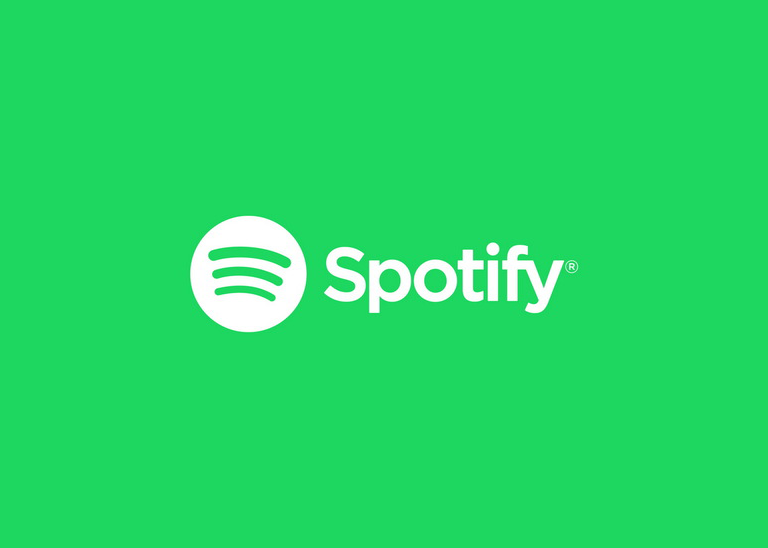
Spotify has rolled out its latest beta feature: an AI playlist. Currently only available for Premium accounts based in the UK and Australia via Spotify’s mobile apps, users can seamlessly create custom playlists in minutes by typing a prompt into a chat.
So whether you need relaxing music for studying or some inspiration for the best karaoke songs ever, Spotify AI Playlist has you covered.
Read on to learn how to find Spotify’s AI Playlist and start discovering new music.
What you’ll need:
- Spotify Premium account based in the UK or Australia
- Spotify Android or iOS app
The short version:
- Open the Spotify mobile app
- Tap Your Library
- Tap the Plus icon
- Choose AI Playlist
- Enter or choose an AI prompt
- Refine your playlist
- Tap Create
Step
1Open the Spotify mobile app

The Spotify AI playlist feature is currently only available through mobile (Android and iOS) apps not through the web player or computer app.

Step
2Tap Your Library

On the panel at the bottom of your screen, tap the last Your Library option.

Step
3Tap the Plus icon

The plus (+) icon is at the top right corner of the Spotify app.

Step
4Choose AI Playlist

You’ll see the green beta icon next to this option. This means that although AI Playlist is functional Spotify is still continuing to develop the feature and certain aspects might change before a wider release.

Step
5Enter or choose an AI prompt

You can choose one of the suggested prompts or enter your own in the Tell me your ideas option. Spotify advises to be as creative and specific as possible, with examples being “sad music for painting dying flowers” or “tracks for horse riding into the sunset.”

Step
6Refine your playlist

You’ll receive a selection of songs that fit the given prompt. You can delete any unwanted tracks by swiping left on the song or you can add more prompts to grow and refine the playlist even more, such as “more pop” or “less upbeat.”
If you’re happy with your created playlist as it is, then skip this step.
Step
7Tap Create
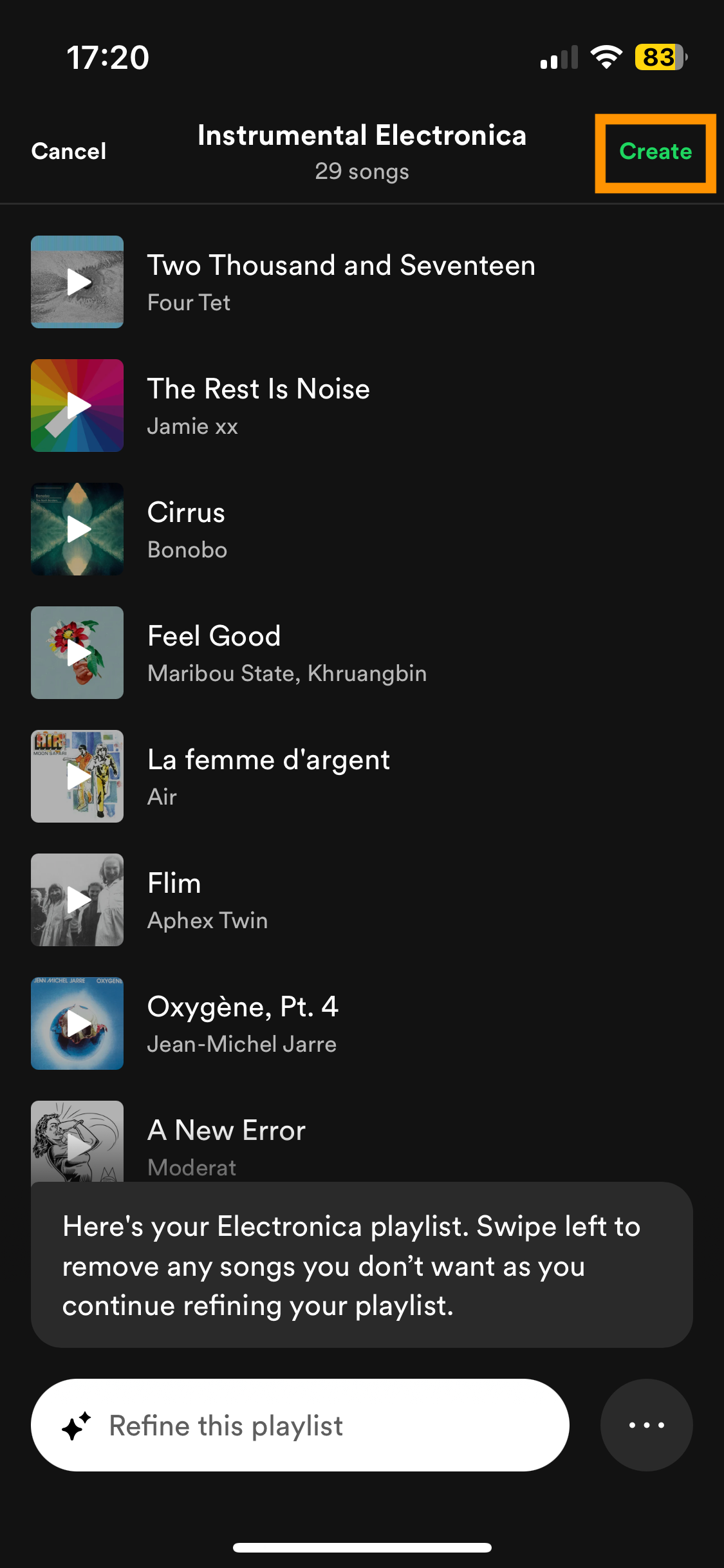
This will take you directly to your new playlist.
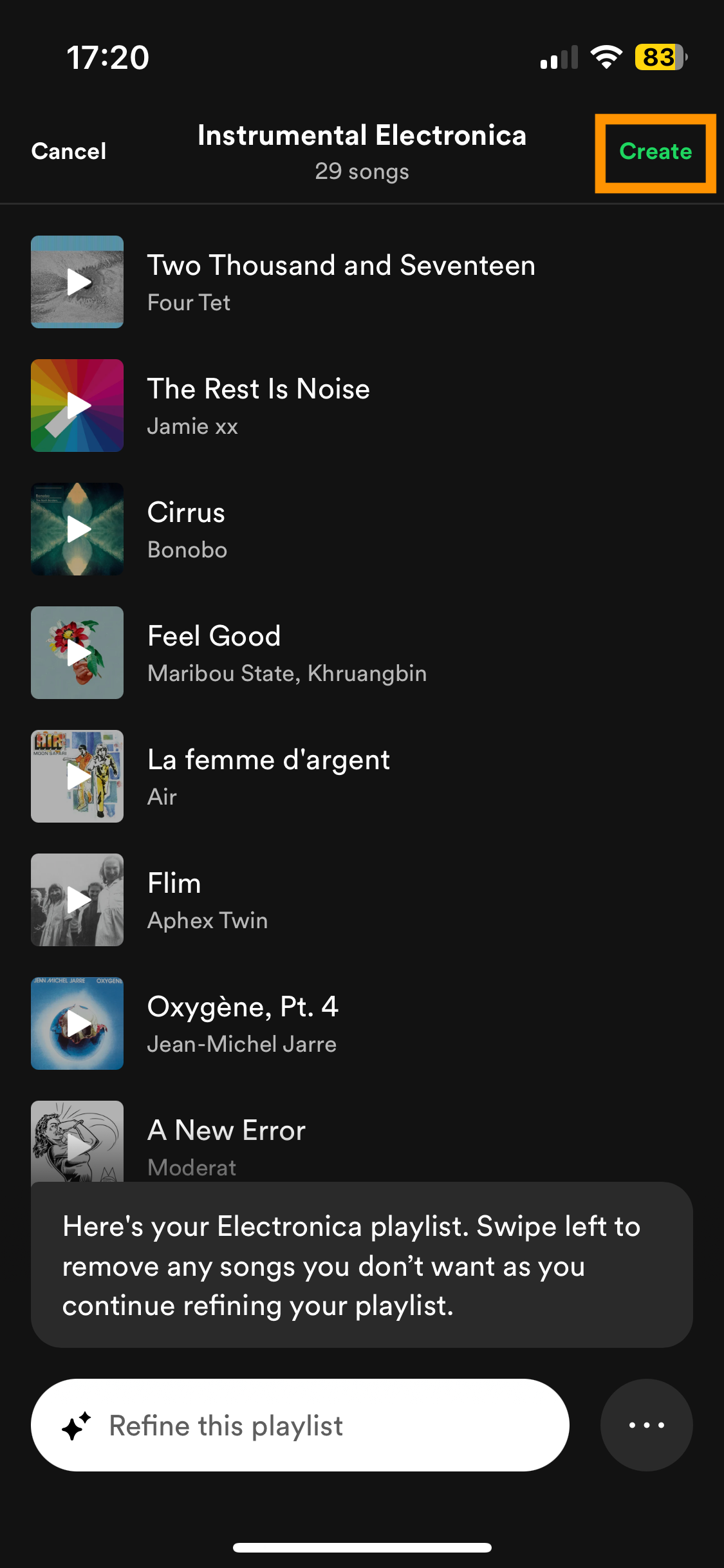
Troubleshooting
Yes. Simply open up the playlist and either tap Edit prompt underneath the title or tap the three dots to edit the playlist.
Spotify will only produce playlists for music-related prompts, including specific tracks, artists and genres based on your previous listening activity. It won’t produce playlists based on anything non-music related like current events or specific brands.