Samsung M8 Smart Monitor Review
Smarter than your average monitor


Verdict
The Samsung M8 Smart Monitor is an excellent all-round display, capable of crisp 4K picture quality while also flaunting the smarts to run streaming apps without the help of external devices. The price is arguably too steep when you consider that it’s seen only minor upgrades compared to Samsung’s M7 monitor, but it’s more stylish design at least provides a reason to splash the cash.
Pros
- Fantastic 4K picture quality
- Improved design is stylish
- Smart features are very useful
- Loud integrated speakers
Cons
- Not enough upgrades to justify high price
- Poor port selection
- Low refresh rate rules out serious gaming
Availability
- UKRRP: £699
- USARRP: $699.99
Key Features
- Smart TV experiencePowered by Tizen OS, the M8 can run independently and access multiple streaming apps such as Netflix, Disney Plus and Xbox Game Pass
- Support for Alexa and BixbyYou can navigate the monitor’s settings via voice commands, making it easy to swap between your PC and the various apps
- Detachable webcamThe M8 comes bundled with the Samsung SlimFit camera, which can magnetically clip to the monitor’s rear and peep over the top
Introduction
The Samsung M8 is far smarter than your average PC monitor, and can be used independently without being plugged into a PC.
It can play all of your favourite TV apps such as Netflix, Disney Plus and BBC iPlayer, and even stream games via the likes of Xbox Game Pass and Google Stadia. Samsung TV Plus also enables you to watch a huge range of TV shows for free, ensuring you get your daily dose of Mythbusters.
You can cast your smartphone screen to the Samsung M8 monitor, or even use it to turn off your light bulbs or tweak the settings of your thermostat thanks to compatibility with SmartThings.
Most importantly of all, though, the Samsung M8 is a great productivity-focused 4K monitor, capable of becoming your main desktop PC display, or a secondary screen for your laptop. But with Samsung previously launching the equally smart M7 monitor, does the new M8 come with enough improvements to justify the high price?
Design
- Stylish and minimalist design
- Small, but useful remote control
- Stingy offering of ports
The Samsung M8 Smart Monitor is a prime example of the new minimalist trend that modern monitors have adopted. It has a wafer-thin bezel to draw all of the focus to that lovely 32-inch screen, while the stand below is sleek and functional as it is on Apple’s iMac.
Samsung has even been inspired by Apple, introducing numerous colour options that comprise White, Blue, Green and Pink. I was sent the standard White model, but even that looks classy and professional – I certainly wouldn’t call it boring.

Personally, I think the design delivers a big upgrade on the preceding Samsung M7 monitor, which sports a more traditional tubular stand and is only available in black. The M7 looks like your average PC monitor, while the new M8 is far more striking.
Samsung has even made the rear look suave, with a patterned, textured finish that ensures the M8 catches the eye from every angle. In addition, you’ll find speakers on each side of the monitor’s rear, which are capable of delivering surprisingly loud and clear music. I’ve been rocking out to my Spotify playlists whilst working, with no urge to reach for my Bluetooth speaker.
The M8 is easy to set up, with a single screw that needs tightening to assemble the stand; the monitor clicks into place without any fuss. You can adjust the monitor’s height by up to 12cm by simply pulling or pushing, plus you can also tilt the screen forwards or backwards to find your most comfortable viewing angle. I was disappointed that you can’t swivel the screen, but the monitor is light enough for you to pick up and angle in your preferred direction – just be careful not to scratch your desk.

Samsung has upgraded the design of the bundled remote control, too, making it significantly smaller so it doesn’t clutter up your desk. Despite its smaller size, Samsung hasn’t removed any useful buttons. You still get the home button, volume controls and shortcuts to apps such as Netflix and Prime Video. In fact, Samsung has even added a new Disney Plus shortcut to keep up with modern viewing habits.
You’ll notice a microphone button in the top-right corner, which allows you to use voice commands to either Amazon Alexa or Samsung’s own Bixby. I found this useful for quickly switching between Netflix and PC mode, for example, although it’s completely optional if you’d prefer to stick with buttons.
The remote can be recharged via a USB-C connection, although Samsung doesn’t specify the length of the battery life – I assume it’s very long considering the simplicity of the remote. Unfortunately, the monitor itself had no buttons, so you’re dependent on the remote (or the smartphone app) to navigate settings or even power on the display. That means you’ll have to be very diligent about not misplacing this dinky remote.

In terms of ports, you get connections for USB-C and micro HDMI, but that’s it. I’m really confused as to the reasons Samsung hasn’t included connections for DisplayPort, full-sized HDMI or even an audio-out, which would enable you to hook up your own external speakers. It’s a really poor selection, although I’ve still found it sufficient for using alongside my laptop.
Samsung has slimmed down the top screen bezel to such a degree that there’s no room to fit in a webcam. Fortunately, the company has bundled its own SlimFit camera with the monitor, which magnetically clips to the monitor’s rear and peeps over the top.

You can tilt the little camera up and down, while the 1080p resolution is decent enough – albeit unremarkable – for video chats. Personally, I prefer the camera to be built inside the monitor as it is in the Apple Studio Display, but it’s a minor compromise to achieve the M8’s elegant looks.
Screen
- Crisp and punch 4K picture quality
- Better contrast than Samsung M7 monitor
- Lacks the specs for gaming and content creation
The Samsung M8 Smart Monitor has a big 32-inch panel with a lovely, sharp 4K (3830 x 2160) resolution. I’ve watched a few episodes of Breaking Bad on this monitor, and the punchy picture quality is remarkable. Even the home screen looks fantastic, thanks to the high pixel density.
Samsung has opted for a VA panel, however, which means viewing angles aren’t the best. Videos and images will look substantially better when viewed straight-on rather than from an angle.

I used a colorimeter to put Samsung’s claims to the test, and I can confirm the M8 was able to hit a high contrast of 3874:1. That’s an excellent result, and is one of the key reasons that videos look so darn good on this monitor. Unfortunately, there’s no QLED or Mini LED technology here, so you can find inkier blacks on rival TVs and monitors elsewhere.
Brightness can also be cranked up to 443 nits, which is comfortably high enough to cancel out glare in brightly lit rooms. However, this isn’t quite bright enough to take advantage of the monitor’s support for HDR10+.
My colorimeter results prove that the M8 is a monitor for productivity workloads, not professional content creation – it achieved only 72% and 76% colour coverage for Adobe RGB and DCI-P3. Such results certainly aren’t poor, but they can’t compete with the likes of the Apple Studio Display for colour accuracy and so we wouldn’t recommend this monitor to seasoned photo and video editors.
Serious gamers should also look elsewhere due to the restrictive 60Hz refresh rate and lack of adaptive sync support. It’s fine to casually stream games from the likes of Xbox Game Pass and Google Stadia, but Samsung’s M8 won’t appeal to those with a high-end gaming PC.
Overall, I’m impressed by the Samsung M8’s picture quality, but it doesn’t really offer enough upgrades over the Samsung M7 to justify the hefty price jump. The M7 also has a 4K resolution and supports HDR, and while the contrast and colour coverage have both improved with the M8, I don’t think they’re enough to make a notable impact.
In my opinion, Samsing needed to introduce Mini LED or QLED screen technology to compensate for the M8’s higher price. But as things stand, it’s hard not to be tempted by the cheaper Samsung M7 monitor.
Software and Features
- Runs on the Tizen operating system
- Can download and run various streaming apps
- Alexa and Bixby included for voice commands
The Samsung M8 is a stylish monitor with a great 4K display, but it’s the smart features that really make it stand out from rivals. Powered by Samsung’s Tizen operating system, the M8 is able to function independently from a PC.
There are a huge number of TV streaming apps available on the monitor including Netflix, Prime Video, BBC iPlayer, Disney Plus, ITV Hub, Apple TV+, All 4 and BritBox. There are a couple of notable omissions, such as Now and Paramount TV, but the built-in web browser ensures you can still access them if you’re keen to watch Westworld or South Park.
Samsung TV Plus is included, which is a bit like Freeview, providing access to multiple channels via the internet. You probably won’t recognise any of the channels if you live in the UK, so don’t expect ITV or Dave, but there are bespoke channels for the likes of Mythbusters, American Idol and Teletubbies.

You can even stream games directly to the monitor without the need for a PC, as long as you’ve subscribed to Xbox Game Pass Ultimate, Google Stadia or GeForce Now – and have a fast internet connection. I booted up Tunic via Game Pass and was astounded by how smoothly it ran. Even connecting up the Xbox controller over Bluetooth was super-easy.
Samsung has added a Game mode in the settings, where you can boost the monitor’s response time or set the display to a 12:9 aspect ratio for a wider view. But with the monitor’s refresh rate capped at 60Hz, I still don’t recommend purchasing this monitor for anything beyond casual gaming.
Samsung also allows you to cast your smartphone to the monitor, just in case you want to scroll through your Tik Tok feed on a big screen. AirPlay is supported for wirelessly connecting your iPhone, too.

And of course, plugging a connected cable into your Windows laptop or MacBook will enable you to use the Samsung M8 as a second screen. I found this very useful for writing up this review, so I could keep an eye on websites and spreadsheets without leaving my Word document.
The inclusion of both Alexa and Bixby allow you to use voice commands, which worked flawlessly during testing. And you can even use the monitor to control smart products with SmartThings support.
Seeing how many different features that Samsung has been able to pack into this monitor is super-impressive. This monitor is likely to be useful for students in a cramped bedroom who need a single device for both entertainment and study.
Latest deals
Should you buy it?
You want a smart monitor The Samsung M8 has the best set of features I’ve ever seen in a monitor. Being able to load up streaming apps without connecting a laptop makes it very versatile, and ideal for the bedroom where you can’t fit in a smart TV.
You want a gaming monitor The Samsung M8 may be able to directly stream games via the likes of Google Stadia and Game Pass, but don’t mistake this as a gaming monitor, since its low refresh rate and high response time ensure you can find better value elsewhere.
Final Thoughts
The Samsung M8 Smart Monitor is a versatile option for those who want a screen for both study and entertainment. Being able to stream video apps such as Netflix and Disney Plus without the need of a PC is very useful, while it’s also great for productivity when paired with a laptop or desktop computer.
The picture quality is brilliant, although it arguably isn’t enough of an upgrade over the more affordable Samsung M7 monitor to justify the steep price. The omission of QLED or Mini LED backlighting is hard to ignore, while the colour coverage isn’t good enough to compete with the Apple Studio Display.
How we test
We use every monitor we test for an extended period, in this case around a month. During that time, we’ll check it for ease of use and put it through its paces by using it for both everyday tasks and more specialist, colour-sensitive work.
We also check its colours and image quality with a colorimeter to test its coverage and the display’s quality.
Tested for a month
Data gathered from a professional colorimeter
Tested all of the smart features
FAQs
On Samsung’s own website, the M8 monitor is listed at $699/£699. However, on some third-party websites the monitor is even more expensive.
No. It has a Tizen operating system, which lets you watch apps without connecting a PC; but functionality is limited. This isn’t like an iMac, which functions like a proper all-in-one PC. The Samsung M8 is more similar to a smart TV than a computer.
Not really. It’s perfectly usable for gaming, especially since it has app support for Google Stadia, Xbox Game Pass and GeForce Now. However, the refresh rate is limited to 60Hz, it lacks adaptive sync technology, and also sees a relatively high response time, meaning you’ll find better value with a proper gaming monitor.
Trusted Reviews test data
Full specs
Sustainability
Trusted Reviews’ holds the fact that global warming is not a myth as a core value and will continuously endeavour to help protect our planet from harm in its business practices.
As part of this mission, whenever we review a product we send the company a series of questions to help us gauge and make transparent the impact the device has on the environment.
We currently haven’t received answers to the questions on this product, but will update this page the moment we do. You can see a detailed breakdown of the questions we ask and why in our sustainability info page.
Jargon buster
OLED
Organic Light Emitting Diode is panel technology that allows each individual pixel to produce light rather than relying on a backlight. This enables the screen to accurately display blacks by turning off the pixel, resulting in improved contrast compared to conventional LCD panels.Nits
The brightness level of a display. 300 nits is regarded as the minimum target for high-end screens.